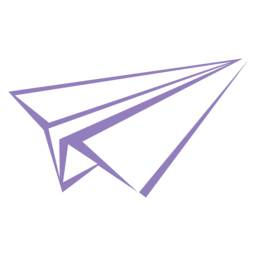第一步:检查已有的SSH keys
$ ls -al ~/.ssh第二步:生成新的SSH key
$ ssh-keygen -t rsa -C "your_email@example.com"
# Creates a new ssh key, using the provided email as a label
# Generating public/private rsa key pair.
# Enter file in which to save the key (/c/Users/you/.ssh/id_rsa): [Press enter]
Enter passphrase (empty for no passphrase): [Type a passphrase]
# Enter same passphrase again: [Type passphrase again]接着会得到如下的提示:
Your identification has been saved in /c/Users/you/.ssh/id_rsa.
# Your public key has been saved in /c/Users/you/.ssh/id_rsa.pub.
# The key fingerprint is:
# 01:0f:f4:3b:ca:85:d6:17:a1:7d:f0:68:9d:f0:a2:db your_email@example.com然后将这个新的key添加到ssh-agent中:
$ ssh-agent -s
# Agent pid 59566
$ ssh-add ~/.ssh/id_rsa*注: 如果执行 ssh-add 时显示错误 Could not open a connection to your authentication agent. 那么执行
eval `ssh-agent -s`后重新执行 ssh-add 那条命令即可。
第三步:将SSH key添加到你的GitHub账户
首先将公钥复制到粘贴板:
$ clip < ~/.ssh/id_rsa.pub
# Copies the contents of the id_rsa.pub file to your clipboard或者使用文本编辑工具也能解决。
然后在github的账户页的右上角,点击配置(settings, 齿轮图形),在sidebar中点击“SSH keys”,接着点击“Add SSH key”,在”title”栏输入一个自己喜欢的标题,“key”栏中粘贴刚刚复制的公钥内容,最后点击“Add key”按钮。
第四步:检查SSH key是否成功设置
$ ssh -T git@github.com
# Attempts to ssh to GitHub可能会看到如下的警告:
The authenticity of host 'github.com (207.97.227.239)' can't be established.
# RSA key fingerprint is 16:27:ac:a5:76:28:2d:36:63:1b:56:4d:eb:df:a6:48.
# Are you sure you want to continue connecting (yes/no)?输入“yes”,如果得到下面的结果,说明你的设置是成功的!
Hi username! You've successfully authenticated, but GitHub does not # provide shell access.
最后
$ git config --global user.name "your name"
$ git config --global user.email "your_email@youremail.com"
声明:
本文采用
BY-NC-SA
协议进行授权,如无注明均为原创,转载请注明转自
走着的小站
本文地址: github使用说明之一:ssh配置
本文地址: github使用说明之一:ssh配置